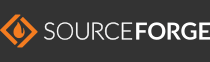Keros 1.2
"How To"
How To
This section describes how to use
portions of Keros but
does not
describe it all. In
most cases, there is sufficiently generated HTML from the included XML
files (described below as
Ant Doc) that should
show enough information to be understandable and usable.
Running Keros
Utilizing Third Party
Libraries
Portions of Keros
rely upon third
party libraries (refer to the
project
requirements).
In order to
utilize those libraries,
Ant
versions prior to 1.7.1 require the inclusion of the libraries as
follows:
ant -lib <path
of libraries> [task to execute]
For example, assuming that Keros is
installed on a Linux system in /home/shared/keros-1.0
and user sfloess
is running Keros:
ant -lib /home/sfloess/.keros/1.0/lib:/home/shared/keros-1.0/lib/find-bugs:/home/shared/keros-1.0/lib/ivy
[task to execute]
Third party libraries used by Keros and
managed by Ivy are,
by default, stored in [user's
home directory]/.keros/[Keros
version number]/lib. Non-Ivy: managed libraries
are stored within the Keros "unpacked" release directory in a
subdirectory entitled lib.
Currently there are two included libraries: Ivy: and Find Bugs. For future
reference: Ivy
will most likely be included in all Keros releases. However, due
to an issue with Find Bugs
(some problem with dependencies and a POM file) it had to be included
(this may change in future Keros releases).
To determine the version of Ant
used, enter the following on the command line:
ant -version
Please
note: Ant
versions 1.7.1 and later require no configuration - meaning the lib
directory will be "automagically" extrapolated. Earlier versions
have a bug dealing with taskdef's, scriptdef's and classpath (meaning
the classpath
is ignored in the taskdef declaration).
Include Keros
As described in the summary, Keros is reusable - simply include the
portions needed:
- Macros are provided that act like reusable functions for cross
platform scripting. For example, assume one wishes to create a
property named CURRENT_TIME
whose prefix is "The current date is: " plus the current
date/time. The following script illustrates this:
<project name = "ComputeCurrentTime" xmlns:keros = "http://keros.sourceforge.net/keros">
<import file = "/some/dir/to/keros/ant/keros.xml"/>
<keros:compute-timestamp property = "CURRENT_TIME" prefix = "The current date is: "/>
<echo message = "${CURRENT_TIME}"/>
</project>
- XSLT's are provided to convert Ant
scripts and/or Subversion
log
files to HTML. Additionally utility XSLT functions are included
as well. The section below, Generate
Documentation, provides further examples.
- A project environment that can perform such things as generating
code, compiling Java, generating documentation and releases, etc.
For example, assume one has development needs that include JavaCC generation and Java
compilation. The following Ant
script will support this functionality:
<project name = "ExampleOne" default = "Main" xmlns:keros = "http://keros.sourceforge.net/keros">
<import file = "/some/dir/to/keros/ant/keros-project.xml"/>
<target name = "Main" depends = "keros-project.generate.parser2java, keros-project.compile.java"/>
</project>
Please note: this is a
contrived example but illustrates the simplicity in reusing the build
portion of Keros. The
following will do the same as above:
<project name = "ExampleOne" default = "Main" xmlns:keros = "http://keros.sourceforge.net">
<import file = "/some/dir/to/keros/ant/keros-project.xml"/>
<target name = "Main" depends = "keros-project.compile"/>
</project>
Generate Documentation
Keros can generate HTML
documentation as found below.
Ant Doc
Ant Doc is a macrodef
that performs a similar function to Java Doc - usage is expressed in an
XML comment
preceeding the following elements: import, taskdef, macrodef,
scriptdef, and target. Keywords are expanded to represent
more meaningful HTML representations as follows:
Keyword
|
HTML Replacement
|
@Attributes
|
<p/><b>Attributes</b>
|
@Elements
|
<p/><b>Elements</b>
|
@Example
|
<p/><b>Example</b>
|
@Result
|
<p/><b>Result</b>
|
@{
|
<code>@{
|
}
|
}</code>
|
@attribute:
|
<br/>
|
@result:
|
<br/>
|
Please note:
|
<i>Please note:</i>
|
Consider the following example from assert-equal comment
header:
<!--
Determines if @{str1} is equal to @{str2}. If the two are not
equal,
message defined in @{error-msg} is displayed.
@Attributes
@attribute: @{str1} = compared to @{str2}.
@attribute: @{str2} = compared to @{str1}.
@attribute: @{error-msg} = if @{str1} not equal to @{str2}, the message
when failing will be displayed.
-->
When applied using Ant Doc,
the HTML result
is as
follows:
Determines if @{str1} is
equal to @{str2}. If the two are not equal, message
defined in @{error-msg} is displayed.
Attributes
@{str1} = compared to @{str2}.
@{str2} = compared to @{str1}.
@{error-msg} = if @{str1} not equal to @{str2},
the message when failing will be displayed.
Please
note: Ant Doc
by itself simply performs a replace of the aforementioned keywords on
all files contained within a directory. Therefore, ideally one
should use this macrodef after HTML documentation has been generated to
a directory. The macrodef
ant2html
first
generate HTML from
Ant scripts
and then run
Ant Doc
against the generated HTML.
The following example illustrates using
Ant
Doc on a directory
entitled /some/generated/dir (this is also an example of a
cross-platform script):
<project name = "AntDocExample" xmlns:keros = "http://keros.sourceforge.net">
<import file = "/some/dir/to/keros/ant/keros.xml"/>
<keros:antDoc dir = "/some/generated/dir"/>
</project>
After executing, all the files contained in /some/generated/dir will
have the keywords defined above replaced as described.
Ant To HTML
Ant To
HTML is a macrodef for converting
Ant
scripts to HTML documents.
Both macrodef's make use of the same XSLT for HTML conversion.
Additionally, after conversion both call
Ant
Doc against the
converted HTML files.
The following example illustrates using Ant
To HTML to convert
an Ant script,
/some/project/dir/build.xml,
to HTML:
<project name = "Ant2htmlExample" xmlns:keros = "http://keros.sourceforge.net">
<import file = "/some/dir/to/keros/ant/keros.xml"/>
<keros:ant2html basedir = "/some/project/dir" destdir = /some/output/dir" includes = "build.xml"/>
</project>
The HTML conversion is generated to /some/output/dir/build.html.
If there had been a number of Ant
scripts to convert, the includes attribute might resemble:
<project name = "Ant2htmlExample" xmlns:keros = "http://keros.sourceforge.net">
<import file = "/some/dir/to/keros/ant/keros.xml"/>
<keros:ant2html basedir = "/some/project/dir" destdir = /some/output/dir" includes = "**/*.xml"/>
</project>
Subversion To HTML
Subversion
To HTML is a macrodef for converting
Subversion logs to HTML
documents.
Both macrodef's make use of the same XSLT for HTML conversion.
The following example illustrates using Subversion To HTML to
convert the Subversion log
a project starting with the initial check in all the way through the
current check in:
<project name = "Svn2htmlExample" xmlns:keros = "http://keros.sourceforge.net">
<import file = "/some/dir/to/keros/ant/documentation-macros.xml"/>
<keros:ant2html srcdir = "/some/project/dir" destdir = /some/output/dir"/>
</project
Above, srcdir is a directory where Subversion files are checked
out and destdir is the directory where the converted HTML will be
generated.
Application Version Number
Keros can place the current version number of
your application into documentation for you. To do so, simply
define the property keros-project.release.VERSION
with a meaningful value and place an "at sign"
keros-project.release.VERSION "at sign" (using no spaces) within
your HTML documentation (Keros will copy your
documentation and do pattern substitution for you). Please note: Here "at sign"
refers to the character @ and literally surrounds the text keros-project.release.VERSION.
Java Projects
Ivy
When utilizing Ivy
one needs to "resolve" and then "retrieve." Please refer to the Ivy
documentation for further clarification. However, the
following snippet illustrates this:
<dirname file = "${ant.file}" property = "HOME"/>
<import file =
"../keros-1.0/ant/keros.xml" description = "Need Keros for
building"/>
<ivy:resolve type = "jar" file =
"${HOME}/ivy.xml"/>
<ivy:retrieve type = "jar" file =
"${HOME}/ivy.xml" pattern = "../lib/[artifact].[ext]"/>
<import file =
"../keros-1.0/ant/keros-project.xml" description = "Need Keros
for building"/>
Please note: keros.xml is imported first
(this contains the definition of Ivy) and lastly keros-project.xml is imported
(this contains project related functionality such as a automagic Java
compilation).
Sub-projects
Keros has the capability to build
sub-projects. By default, it
starts from the directory of a project's build.xml (that imports keros-project.xml) calling out
to each build.xml found
below this directory. The default target
is invoked for each. The included files and start directory can
be overridden by defining the properties keros-project.sub-project.HOME
and keros-project.sub-project.INCLUDES.
You may also force this to not run by defining the property keros-project.sub-projects.SKIP
(set it to any value).
Compiling Java
Depending on where Ivy downloads artifacts (such as Jars), the Java
"library" property will need to reflect this directory. Please
examine the following code snippet:
<property
name = "keros-project.lib.HOME" value = "../lib"/>
<dirname file = "${ant.file}"
property = "HOME"/>
<import file =
"../keros-1.0/ant/keros.xml" description = "Need Keros for
building"/>
<ivy:resolve type = "jar" file
= "${HOME}/ivy.xml"/>
<ivy:retrieve type = "jar" file =
"${HOME}/ivy.xml" pattern =
"../lib/[artifact].[ext]"/>
<import file =
"../keros-1.0/ant/keros-project.xml" description = "Need Keros
for building"/>
Above, Ivy is
defined to retrieve to the directory ../lib. Therefore in
order for the Keros target keros-project.compile.java
to compile correctly the Java "library" property, keros-project.lib.HOME,
is set to ../lib.
Directories
Keros defines properties denoting default
directory locations (for example keros-project.lib.HOME) and
denoted with the word "HOME."
Should the defaults not reflect a project's actual directory, one
should specify the property's value prior to including keros.xml and/or keros-project.xml. Above
in Compiling Java, keros-project.lib.HOME
defines the library home to be ../lib.
Releases
Keros will generate various release
types: java,
document,
and source
(each utilizes the macrodef release).
All define their own paths that are used when building the release type
to copy files to include in the release. Each path is defined by
an id and a property whose value is that of the id for the path.
For example, consider the source
release. The following represents its path, path property and
target:
<path id = "keros-project.release.source.path.REF_ID"
description = "Default path for a source release.">
<fileset
dir = "${keros-project.project.HOME}" includes =
"${keros-project.src.DIR_NAME}/**" excludes =
"${keros-project.src.release.EXCLUDES}"/>
<fileset
dir = "${keros-project.project.HOME}" includes =
"${keros-project.test.DIR_NAME}/**" excludes =
"${keros-project.src.release.EXCLUDES}"/>
<fileset
dir = "${keros-project.project.HOME}" includes =
"${keros-project.lib.DIR_NAME}/**" excludes =
"${keros-project.src.release.EXCLUDES}"/>
<fileset
dir = "${keros-project.project.HOME}" includes = "build.xml"/>
<fileset
dir = "${keros-project.project.HOME}" includes = "ivy.xml"/>
</path>
<keros:auto-property
property = "keros-project.release.source.PATH"
default = "keros-project.release.source.path.REF_ID" description
= "Property that holds the name of the source release's path ref
id."/>
<target name = "keros-project.release.source" unless =
"keros-project.release.source.SKIP" description = "Create a
source release">
<keros:release base-file =
"${keros-project.release.src.FILE_NAME}" base-dir =
"${keros-project.src.release.BASE_DIR}" dir =
"${keros-project.src.release.generated.HOME}" stage-dir =
"${keros-project.release.HOME}">
<keros:release-fileset>
<path refid = "${keros-project.release.source.PATH}"/>
</keros:release-fileset>
</keros:release>
</target>
As can be seen, a source
release uses whatever path is contained in the property ${keros-project.release.source.PATH}.
To modify what files are included as part of a release, modify the
appropriate property and define your own path. Here is an example
that includes the 1.2 release of Keros as
part of a source
release:
<path id = "jplate.release.source.path.REF_ID"
description = "Source path for JPlate...">
<path refid =
"keros-project.release.source.path.REF_ID"/>
<fileset dir = "${keros.build.HOME}" includes =
"${jplate.keros.HOME}/**"/>
</path>
<keros:set-property
property = "keros-project.release.source.PATH"
value = "jplate.release.source.path.REF_ID"/>
Building Keros
There are a few ways to build Keros:
- Get the latest source from Subversion: svn co
https://keros.svn.sourceforge.net/svnroot/keros/trunk
- Get the source for this release from Subversion: svn co
https://keros.svn.sourceforge.net/svnroot/keros/branches/keros-1.2
- Download
the source. Please note if you download the source you will
need to skip building the Subversion
log as there will not be the appropriate files/directories in this
download (you will get an error). To do so, simply define the
environment variable keros-project.document.svn.SKIP
setting it to any value.
Once you have a copy of the source (and unpacked if you downloaded),
execute Ant against the build.xml
contained in the same directory holding the directory entitled src.
No additional parameters are required.